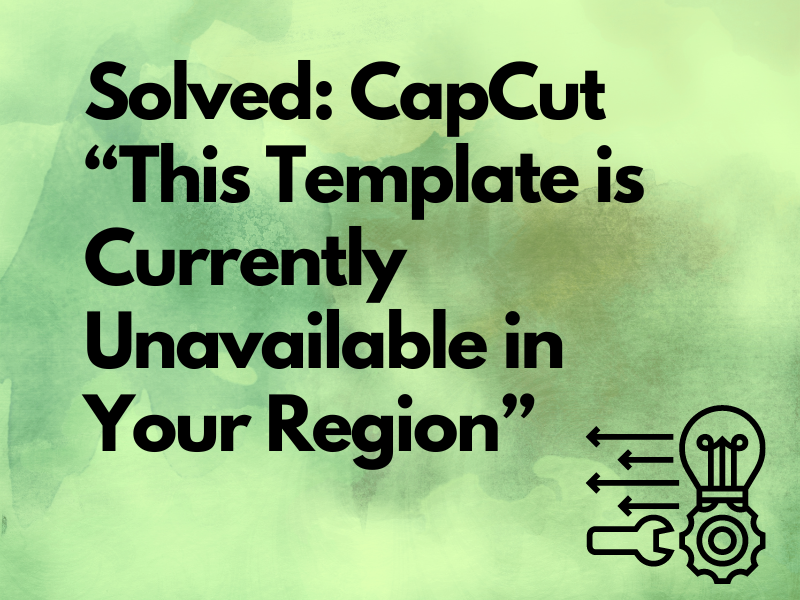Solved: CapCut “This template is currently unavailable in your region”
Are you using CapCut for editing your footage but faced with the “This template is currently unavailable in your region” error?
In this read, we’ll explain the reasons for this problem on the CapCut app or watching videos on TikTok and what steps you can take to sort out this issue quickly.
Why can’t I use template on CapCut?
- You are using an older or outdated version of the CapCut app on your device.
- CapCut temporary data got corrupted on your device.
- A few CapCut app options are restricted in your region.
- Your internet connection speed is slow, or Wi-Fi signals are very weak.
- Minor bugs are causing the CapCut app to glitch.
How to fix CapCut template not showing on the app?
1. Force Stop CapCut
The first way to fix the glitch is to force-stop the CapCut app on your device. Here’s how:
Android App:
- Open “Settings.”
- Choose “Apps.”
- Select “All Apps.”
- Tap “CapCut.”
- Choose “Force Stop.”
iOS App:
- Swipe on your iOS Home screen and stop in the middle to access the Recent Apps.
- Scroll right to find CapCut.
- Swipe up on the CapCut preview card to force close the app.
Desktop App:
- Press “Win+X.”
- Choose “Task Manager.”
- Right-click “CapCut.”
- Click “End Task.”
Afterward, relaunch the app and verify that the template is now available!
2. Update the CapCut App
CapCut regularly releases new updates to install fixes for bugs and add new features. However, the templates may go missing, or the app won’t show the chroma key if your device runs an outdated CapCut version.
Therefore, keep the CapCut app up-to-date on your mobile or computer this way:
CapCut Mobile App:
- Open “App Store” or Play Store.”
- Look for “CapCut.”
- Tap “Update” if available.
CapCut Desktop App:
If you experience this problem in the PC app, this is because the platform has recently introduced this feature in version 2.6 and above.
So you need to update the CapCut Desktop as well to avail of the templates.
To update the CapCut Desktop app to the latest version, open it, click the gear icon, and go to “Version” > “Check for Updates” > “Install Now.”
Let the update process complete, restart the app, and the Template tab will appear in the app.
3. Use a VPN Service
As you already know, the use of CapCut is restricted in some regions. Due to this, the app may not show all options, including the template, in these areas.
Luckily, you can fix this issue by using a reliable VPN server on your device and changing the server to a location that supports all CapCut features.
Although choosing a supported location for CapCut works on most Android devices and computers, you need to do a bit more with an iPhone. Here’s how:
- Open “Settings.”
- Go to “General.”
- Tap “Language & Region.”
- Tap “Region.”
- Select “Vietnam.”
- Select “Done.”
After changing the region, do these steps on your iPhone to configure proxy settings:
- Go back to “General.”
- Tap “VPN.”
- Tap “Add VPN Configuration.”
- Select “Manual” under “Proxy.”
- Choose “Off” and then “Manual” again.
- Choose “Off” again.
- Tap “Done,” and that’s it!
Now open the CapCut app and verify this solution!
4. Resolve Internet Problems
When your internet connection is slow, CapCut may struggle to fetch the templates and throw the region unavailability error. To ensure network access, do these steps:
- While using the CapCut app on the phone, turn off and on the Airplane mode to refresh the network connection.
- Turn off Data Saver on Android and Low Data mode on the iOS device.
- Reboot your router to restore the default internet speed from your provider.
- To restore Wi-Fi signals, use your computer or mobile device running the CapCut app closer to the router.
- Switch to another network connection.
5. Clear CapCut Cache
CapCut cache data often gets corrupt or outdated, causing the app to misbehave and making the templates unavailable.
To resolve this problem, try clearing the CapCut cache data on your device in the following way:
CapCut Mobile & Desktop App:
- Open “CapCut.”
- Choose the three lines.
- Tap “Clear Cache.”
- Tap “Ok.”
Android Settings App:
- Access “Settings.”
- Go to “Apps” > “All Apps.”
- Select “CapCut.”
- Select “Storage.”
- Tap “Clear Cache.”
- Tap “Clear Data.”
iOS Settings App:
- Open “Settings.”
- Select “General.”
- Choose “iPhone or iPad Storage.”
- Select “CapCut.”
- Select “Offload App.”
- Tap “Offload App” again.
After clearing the CapCut cache, open the app and see if this fix worked!
NOTE: Corrupt CapCut cache data also causes the app to keep crashing.
Why is the CapCut “Try this template” not showing on TikTok?
The clip you are viewing may not have any template applied to it, or you are using an outdated version of the CapCut mobile/desktop app. It’s also possible that you have not signed into CapCut using your TikTok account credentials.
How do I allow TikTok to use CapCut template?
1. Update TikTok
An outdated TikTok mobile app may experience compatibility problems with your phone, due to which it stops showing the CapCut “Try this Template” button.
To fix this, update the TikTok app on your phone by following these instructions:
- Open “Play Store” or “App Store.”
- Search “TikTok.”
- Tap “Update,” and that’s about it!
2. Search For the Template
It is possible that you are watching a TikTok video without a template applied. Therefore, the app won’t show the Template button on the clip.
However, you can search for videos with the CapCut template option on TikTok this way:
- Open “TikTok.”
- Tap the search icon.
- Type in “CapCut Templates.”
- Tap “Search.”
Now, tap any video from the search result and check if the problem persists.
If this doesn’t work, clear the TikTok cache data on your phone to remove any corrupt data that might be preventing the app from showing the CapCut template button.
3. Sign Into CapCut Using TikTok Account
CapCut usually shows the template tab when you create an account using the same credentials as TikTok to link both platforms.
Therefore, try connecting your TikTok account to CapCut by following these steps:
- Open “CapCut.”
- Tap the profile/Me icon.
- Tap “Sign in with TikTok.”
- This will redirect to your TikTok app.
- Tap “Authorize.”
Let CapCut sign in to your TikTok account, and the “Template” tab will start showing up in the global navigation bar.
Takeaway
In this article, we’ve discussed why the CapCut desktop or mobile app shows you the “This template is currently unavailable in your region” error. We’ve also explored the reasons and solutions for the CapCut “Try this Template” option not showing on the TikTok app.
We hope you’ve found this article helpful and can now seamlessly use CapCut templates to create engaging content for TikTok and other shareable platforms.