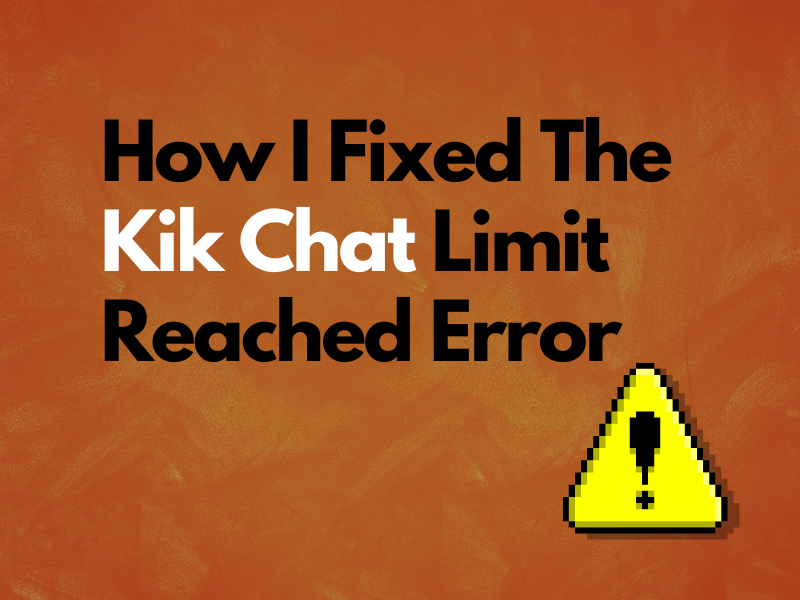How I Fixed The Kik Chat Limit Reached Error
Are you getting the chat limit reached error on the Kik app even though you have many chances left to send messages or respond to chats?
In this article, I’ll explain the meaning of this error, why it shows up, and how you can fix it with quick step-by-step instructions.
What is the chat limit reached per session on Kik?
The chat limit reached is an error on Kik, which means you have crossed the allocated quota of sending messages in a single session. You can’t send more messages or reply to chats until Kik resets the restricted rate limit in 48 hours.
The limit is set to 600 messages from an Android and 1000 from an iOS device in a day.
Some other reasons for this error to pop up on your device can be:
- Problems with network connection.
- Corrupt Kik system files or app cache.
- Outdated Kik app.
How do I fix Kik chat limit reached error?
1. Wait For Chat Restriction Removal
The Kik daily or session rate limit is set to sending 600 messages from Android and 1000 from iPhone. When you cross this limit, the Kik bot won’t send more messages to the recipient and will throw an error code to the sender.
Kik’s one active session lasts for 24 hours. Although the rate limit resets to zero at midnight, once you cross the limit and the error pops up, you must wait 48 hours to let Kik refill your chat quota and lift the restriction of sending messages.
After 48 hours, restart the device running the Kik app, and the error code should disappear.
2. Fix Internet Access
You might see this error on Kik if you are experiencing slow internet speed or poor Wi-Fi signal.
To fix this, first, run a speed test to check the health of your internet connection. In case the results are on the low side, power cycle your router by turning it off and on again after a couple of minutes.
If this doesn’t help, disconnect Wi-Fi access from other devices connected to the same network, which will restore lost bandwidth to the Kik app.
Also, try to use the Kik app on a device closer to the router for better Wi-Fi signals. It is better to call your service provider and inquire about any outages that might be causing Kik or its notifications to not work correctly on your device.
TIP: Switch to mobile data if the internet still lags after trying the above steps.
3. Clear Kik App Cache on Your Device
If 48 hours have gone by and the chat limit error still shows up on the Kik app, the corrupt cache can be the source of the issue.
Luckily, you can quickly resolve this glitch by clearing the Kik app cache on your Android or iOS device with these steps:
Android:
- Access the home screen and open the “Settings” app on your Android device.
- Locate and tap “Apps.”
- Tap “All Apps.”
- Scroll and tap “Kik.”
- Navigate to “Storage.”
- Tap “Clear Cache.”
- Select “Clear Data.”
- Tap “OK.”
iOS:
- Open iOS device “Settings.”
- Open the “General” tab.
- Tap “iPhone Storage” or “iPad Storage.”
- Select “Kik.”
- Tap “Offload App.”
- Tap “Offload App” again.
Next, re-launch the Kik app on your device, respond to the chatbot or send a message, and verify the fix.
4. Update the Kik App
An outdated Kik app version is often incompatible with the device and won’t display the new changes that have taken effect, like the removed chat limit restriction. Therefore, make sure to update the Kik app on your Android or iOS device by doing the steps below:
Android:
- Open “Play Store.”
- Tap your profile.
- Head to “Manage Apps and Devices.”
- Select “Available Updates.”
- Select “Kik.”
- Tap “Update.”
iOS:
- Open “App Store.”
- Tap the profile icon.
- Scroll to “Available Updates.”
- Tap “Kik.”
- Tap “Update.”
After updating the Kik app, open it again and see if this resolves the error code.
5. Reinstall the Kik App With Another Email ID
It’s possible that your Kik account settings are corrupt, and the error still shows after 48 hours. The best way to tackle this problem is to uninstall the Kik app on your device, reinstall it, and sign in with a new email ID.
Do these steps:
- Tap and hold the “Kik” app on the home screen of your Android or iOS device.
- Tap “Uninstall” on Android or tap “Remove App” and “Delete App” on iOS.
- Finally, tap “OK” to confirm your action and completely uninstall the app.
- Open “Play Store” or “App Store.”
- Search for “Kik Messenger.”
- Tap “Install” on Android or “GET” on iOS (iPhone/iPad).
After reinstalling the app, open it from the home screen, sign up with a new email ID, and you should be able to send messages and reply to Kik bot without any issues.
Takeaway
In this article, I’ve discussed the “Chat limit reached” error code and why it shows up, restricting you from sending messages or replying to chats. I’ve also guided you with some solutions that may help you resolve this error with easy-to-follow methods.
Hopefully, you can now resume the texting experience on Kik and glide under the radar of its daily set limits.