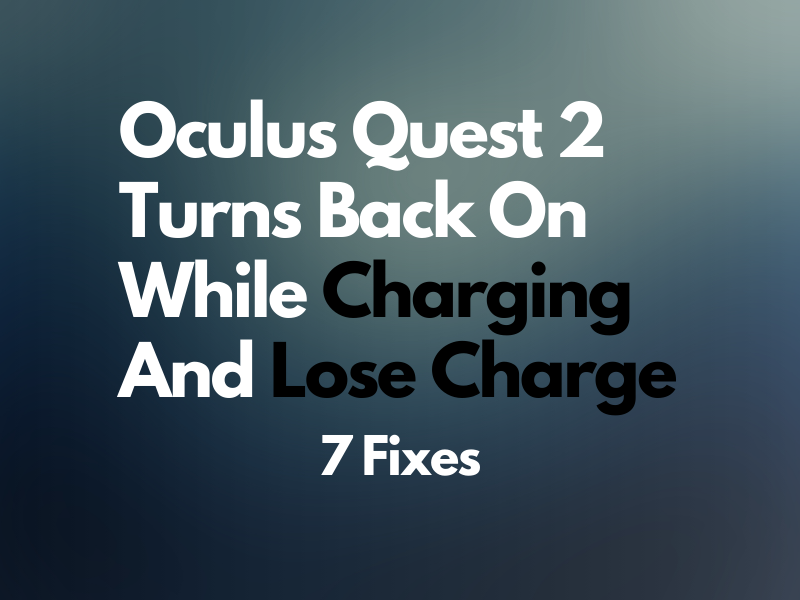Oculus Quest 2 Turns Back On While Charging And Lose Charge – 7 Fixes
Does your Oculus Quest headset turn itself back ON while you are charging it and waste the charge?
Let’s find out the possible causes for this glitch and how to tackle it without a hitch.
Why does my Oculus Quest turn on when plugged in?
- You have not completely powered off your Quest 2 headset.
- The Experimental features are corrupt on the headset.
- Something is in front of the sensor, triggering movement.
- The Meta Quest app is connected to the headset while charging.
- A software bug is causing the headset to glitch.
- The Elite strip is faulty.
- The headset is damaged.
How do I stop my Oculus Quest from turning on while charging?
1. Power Off the Headset Correctly
You might have just removed the headset from your head without completely shutting it down completely before charging. This can cause it to turn ON when you plug in the charger to charge it.
To prevent this, press the “Power” button and the “Volume Down” (minus) button at the same time until the power menu appears, select “Power Off,” and wait for the headset screen to turn black. Now, plug in the charger and verify that it is not turning on by itself.
If this fixes your problem, that’s great! Otherwise, try plugging in the charger and then turning off the headset using the “Power Off” menu.
NOTE: Ensure that nothing is pressing against the “Power” button while charging your headset. Otherwise, it may turn ON by itself, you may see a blinking red light on it, or the battery won’t hold a charge long enough.
2. Reset Experimental Features
Quite a few users who enabled the Experimental feature on their Oculus Quest 2 earlier were able to fix the problem by just resetting its settings. To do this:
- Open “Quick Settings” by pointing at the clock on the left side of your Oculus headset menu.
- Go to “Experimental.”
- Select “Reset All to Default.”
- Select “Restart” (on the popup) for the changes to take effect.
Now, power off the headset, put it to charge, and see if it turns on!
3. Disconnect the Headset from the Meta Quest App
You need to make sure that when charging your headset, you don’t log into the Meta Quest app to browse games or something else. Doing so can automatically connect the Oculus Quest to the app and make it turn on.
One way to check this is to open the Meta Quest app, go to the “Device” section, and see the status, which should be “Not Connected.” If it shows connected, force close the app or disconnect your Oculus Quest 2 and power it off completely again.
Hopefully, it won’t turn on when plugged in this time!
Another way is to disable the auto-update option for the downloaded apps and games on your Oculus Quest 2. When turned on, the headset may try to automatically install the new versions when you put it to charge and turn it back ON by itself to complete the process.
To stop this from happening, disable the “Update Software Automatically” feature on the headset through the Meta Quest mobile app. Here’s how:
- Open “Meta Quest.“
- Tap the “Gear” (Settings) icon.
- Select your headset.
- Tap “More Settings.”
- Tap “Advanced Settings.”
- Toggle off “Update Software Automatically.”
CAUTION: After turning off the auto-update option on your Oculus 2, you’ll have to update apps and games manually each time.
4. Cover Proximity Sensor
You possibly have something in front of the headset sensor that is causing it to behave that way.
To avoid this, make sure that nothing is in front of the scanner. You can also cover the proximity sensor with tape to block the signals when plugging in your gadget to charge.
5. Unplug Elite Strap
The Elite strap with a built-in battery is an additional accessory for the Oculus Quest 2. It has a rigid strap that distributes the weight of the headset more evenly across your head.
However, some users report this strap causes the gadget to keep turning ON every 5-10 seconds while charging.
In such a case, simply remove the Elite strap from your VR headset when charging it.
If you are worried about wearing out the ports on the headset, use magnetic USB adapters to connect or disconnect the strap with your Oculus Quest 2.
6. Reset Your Headset
If the problem occurred right after a software update, reset your headset to factory settings by doing the see steps:
- Turn off the headset.
- Press & hold the “Power” and the “Volume Down” (Minus) button to access the boot screen.
- Use the volume buttons to go to the “Factory Reset” option and select it.
- After that, set up your headset again, put it to charge, and verify the fix.
TIP: When your Oculus Quest 2 updates the firmware again, and the problem comes back, your best bet is to wait for another update that can potentially fix this bug.
7. Replace Oculus Quest Headset
If all else fails, it is possible that your Oculus Quest 2 headset is physically damaged. So contact Oculus support or the retailer to get a replacement if your headset is still under the warranty period.
Many users report that their replacement gadgets are not turning on while charging, which might work for you.
Takeaway
As we end this detailed guide, you’ve figured out why your Oculus Quest 2 turns itself ON while charging and what are the 7 step-by-step methods to fix this glitch.
We hope that you can now charge your headset without worrying about quick battery drainage issues.