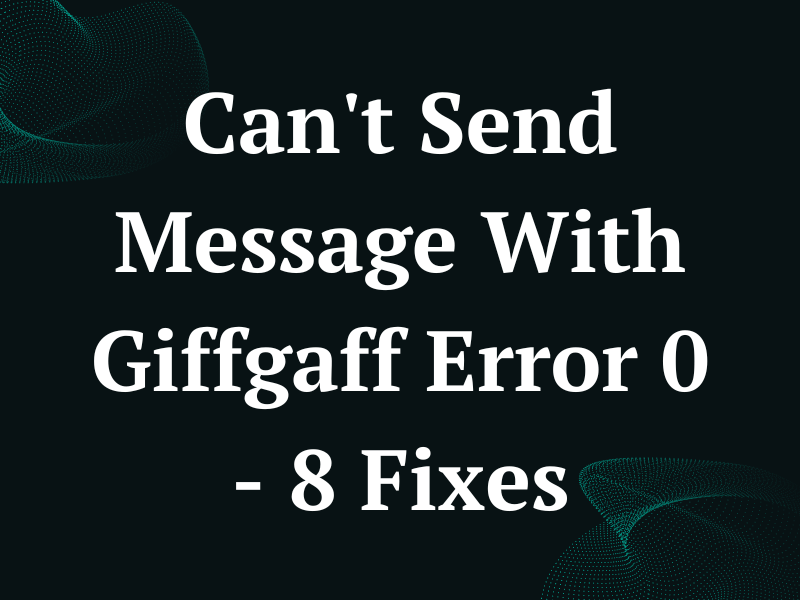Can’t Send Message With Giffgaff Error 0 – 8 Fixes
Many users report that they can’t send a text message to their loved ones with the Giffgaff mobile network and get the error 0 every time.
In this article, we’ll discuss the reasons for this messaging error and explore a few ways to resolve it at your end in no time.
Why can’t I send messages on Giffgaff?
- You are texting a non-standard 5-digit shortcode number
- The SIM is not activated.
- You are texting a number with an incorrect format.
- The “dial assist” or “assisted dialing” option is activated on the phone.
- Technical issues on the Giffgaff server side.
- There is no Giffgaff network coverage in your current area.
- SMS settings or message center number is incorrect.
- Network or APN settings are misconfigured for Giffgaff on the phone.
How do I fix error 0 on Giffgaff?
1. Wait 24 Hours
If you have recently bought your Giffgaff SIM card, it may take 6-24 hours to complete the activation process. During this time, the service won’t let you send any message and throws an error 0 code.
Therefore, wait for the specified time and try again later to see if the issue is resolved.
NOTE: Ensure you send the text message to a number with the correct format (+44 or 07 before it) for the UK. Otherwise, Giffgaff service won’t let you send any message and show the error.
2. Check SIM Credit
If you have not activated the Giffgaff goodybag or have run out of credit, this can result in an error 0 message on your phone.
To prevent this, check your credit and resources on your Giffgaff SIM this way:
- Open the “Dial” or “Phone” app.
- Type in “*100#.”
- Tap “Call” to view your resources.
In case you don’t have enough credit or resources left in goodybag, recharge your account before sending texts to others.
3. Disable Dial Assist or Assisted Dialing
Enabling the “Dial Assist” or “Assisted Dialing” feature on your phone automatically places the +44 code before your non-standard five-digit shortcode number.
As a result, when you send a text to such a number, Giffgaff throws the error 0 code and won’t let you perform the task. The quick fix here is to turn off these features on your phone. Here’s how:
Android:
- Open the “Phone” app.
- Tap the three dots.
- Tap “Settings.”
- Select “Assisted Dialling.”
- Toggle off “Assisted Dialling.”
iPhone:
- Open iPhone “Settings.”
- Tap “Phone.”
- Toggle off “Dial Assist,” and that should resolve the issue for you.
If the problem persists, go to the Giffgaff login page using a browser on your phone and sign in to your account. Here, make sure the “Outgoing premium calls” and “Incoming premium calls” options are activated (green toggle).
After that, open the Messages app and send the message again to verify the fix.
4. Try Manual Roam
The next solution to fix this issue is to roam the network service on your phone manually. Doing so will reset any incorrect settings and help you send messages on Giffgaff without getting error 0.
Do these steps:
Android:
- Open Android “Settings.”
- Tap “Connections.”
- Tap “Mobile Networks.”
- Choose “Network Operators.”
- Search for networks and select any of them other than O2-UK.
iPhone:
- Open iPhone “Settings.”
- Tap “Mobile Data” / “Cellular Data.”
- Tap “Network Selection.”
- Toggle off “Automatic.”
- Manually select a network other than O2-UK.
Wait for the connection to fail; repeat the process again and choose “Automatic” this time. Then, send a text message to confirm if this fix works.
INFO: Changing your network mode from 2G to 3G or 4G may also help you resolve the error 0 code while sending messages.
5. Check Giffgaff Network Coverage
You might be out of the Giffgaff network coverage area, due to which it won’t let you send a text message.
To fix this, check the Giffgaff network map and move to the areas with better coverage if you are currently in a low or no signal zone.
6. Configure Giffgaff Message Center Number
If the Giffgaff message center number on your phone is incorrect, it won’t route your SMS to its destination or recipients and throw the error 0 code.
To fix this, re-configure the SMS center number on your Android phone with these steps:
- Open the “Messages” app.
- Tap “Settings” or the three lines.
- Select “More Settings.”
- Choose “Text Messages.”
- Tap “Message Center.”
- Type in the Giffgaff SMS center “+44 78020 02606” for the UK.
If you use an iPhone, open the “Phone” app and dial **5005*7672*+44 78020 02606# to add the Giffgaff SMS center number.
7. Manually Configure APN Settings
Incorrect APN settings on your phone might be the reason you can’t send an MMS or a text message with the Giffgaff network and keep getting the error 0 code.
Therefore, it’s best to manually configure the correct APN settings on your phone by following these instructions:
Android:
- Open Android “Settings.”
- Tap “Connections.”
- Tap “Mobile Networks.”
- Choose “Access Point Names.”
- Select your network.
iPhone:
- Open iPhone “Settings.”
- Tap “Cellular” or “Mobile Data.”
- Tap “Cellular/Mobile Data Network.”
Next, configure the following APN settings for your Giffgaff network:
- APN name: giffgaff.com
- Server: http://mmsc.mediamessaging.co.uk:8002
- MMSC: http://mmsc.mediamessaging.co.uk:8002
- MCC: 234
- MNC: 10
- APN Type: mms
Once you do that, go back, open the Messages app, and check whether you can send messages now.
NOTE: Incorrect APN settings may also cause the Vodafone network to throw the error 0 code.
8. Reset Network Settings
Sometimes, the network settings on your phone get misconfigured or corrupt and prevent you from sending any text messages on the Giffgaff network.
To resolve this issue, follow these steps to reset the network settings on your phone:
Android:
- Open Android “Settings.”
- Select “General Management.”
- Go to “Reset” > “Reset Network Settings.”
- Tap “Reset Settings.”
- Enter the password or PIN.
- Tap “Reset.”
iPhone:
- Open iPhone “Settings.”
- Select “General.”
- Tap “Transfer or Reset iPhone.”
- Tap “Reset.”
- Select “Reset Network Settings,” and hopefully, you won’t get the error 0 again.
INFO: The Giffgaff network occasionally experiences intermittent issues with text services due to server outages. Therefore, check its server status, and in case it’s down, wait for the Giffgaff technical team to identify and fix the problem.
Takeaway
In this article, we’ve explored why you see the “Can’t send message with Giffgaff – error 0” message on your phone screen while sending texts. We’ve also provided some quick fixes to resolve this frustrating issue quickly.
We hope you can now continue your text conversations on your Giffgaff SIM and stay in touch with others without much hassle.