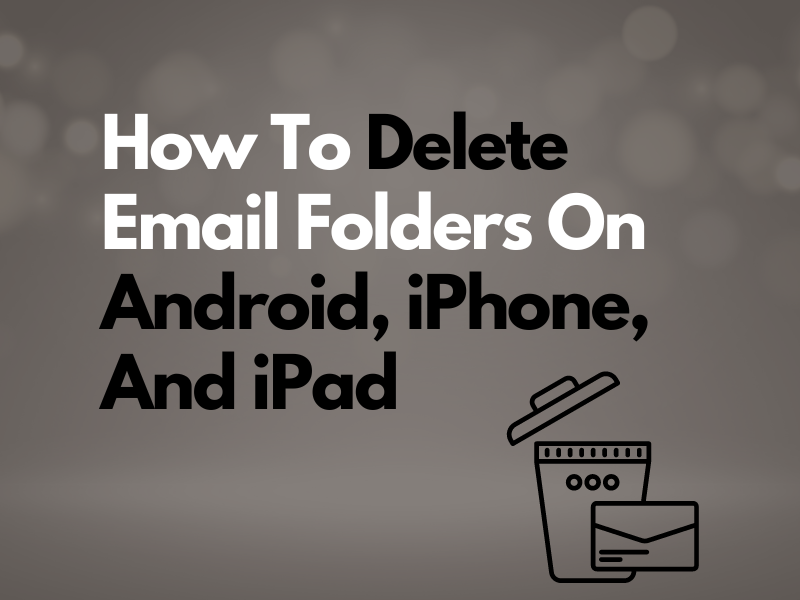How To Delete Email Folders On Android, iPhone, And iPad
Are you looking for a way to delete unwanted email folders on your Android, iPhone, or iPad but don’t know the process?
In this article, we’ll provide easy step-by-step instructions for completing this using the Gmail, Yahoo, Outlook, or Apple Mail apps.
How do I delete unwanted email folders on my Android?
1. Deleting Gmail App and Web Version Email Folders (Labels)
- Open the“Gmail” app.
- Tap the “three horizontal lines.”
- Scroll and tap “Settings.”
- Select your account.
- Tap “Label Settings.”
- Choose the label and tap “Delete [Label Name].”
If you cannot find the “Label settings” option in the latest Gmail app version, you can get rid of unwanted email folders via a browser on your Android device with these quick steps:
- Launch “Google Chrome.”
- Go to “Gmail.”
- Sign in to your account using your email and password.
- Tap the “Ellipsis” icon.
- Choose “Desktop Site.”
- Select the label you want to remove and tap the “Three Dots” next to it.
Finally, choose “Remove Label” to remove and delete the folder/label.
2. Deleting Yahoo Mail App and Web Version Email Folders
Like Gmail, deleting Yahoo app email folders on Android is pretty straightforward. Here’s how:
- Open “Yahoo Mail.”
- Tap “Inbox.”
- Select the Folder.
- Tap “Delete.”
- Tap “OK,” and you’re done!
To delete Yahoo Mail folders while using the web version, do these steps on your Android:
- Open “Google Chrome.”
- Open Yahoo Mail.
- Log into your account.
- Tap the “three lines.”
- Choose the folder you want to delete and the “Ellipsis” icon at the top right side.
- Select “Delete” to remove the folder.
3. Deleting Outlook Folders
Unfortunately, you cannot remove email folders using the Outlook app for Android. The only way to do this is by accessing the Outlook web app in the following way:
- Open “Google Chrome.”
- Open the “Outlook” website.
- Tap the “Ellipsis” icon.
- Choose “Desktop Site.”
- Tap & hold a folder.
- Tap “Delete Folder.”
- Tap “OK,” and that’s about it!
How do I delete email folders on my iPhone and iPad?
1. Deleting Email Folders In Apple Mail
To delete an email folder using the Apple Mail app on your iPhone or iPad, do these steps:
- Launch the “Mail” app.
- Go to “Mailboxes.”
- Select an email account.
- Now, tap “Edit” in the upper right corner of the app and select the email folder you want to remove.
- Next, tap “Delete Mailbox.”
- Select “Delete.”
- Tap “Done.”
2. Deleting Yahoo Mail Folder
On the Yahoo iOS app on your iOS device, you first need to empty the email folder and then delete it in the following way:
- Open the Yahoo app.
- Tap the Inbox icon.
- Open a folder.
- Tap and select “Delete” for each email to empty the folder.
- Go back one step.
- Tap & hold the folder.
- Tap “Delete,” select “OK” to confirm, and you’re done!
3. Deleting Outlook Email Folders
Like Android, you need to access the Outlook web app to expurgate email folders on your iPhone or iPad. Here’s how:
- Open “Safari.”
- Go to the “Outlook” webpage.
- Tap the “Ellipsis” icon.
- Select “Desktop Site.”
- Tap & hold a folder.
- Choose “Delete Folder.”
4. Deleting Gmail Email Folders
- Open the Gmail app.
- Tap “Menu” on top-left.
- Select “Settings.”
- Tap “Inbox customizations.”
- Tap “Labels.”
- Select a folder (Label).
- Tap “Delete [Label-name].”
How do I make emails go into a specific folder in Gmail Mobile?
To make emails go into a specific folder in the Gmail app, select the mail in any folder or label, tap the “Ellipsis” icon, choose “Move to,” and select the destination folder from the list.
How do I move emails in Apple Mail?
If you want to move emails from one folder to another in Apple Mail on your iPhone or iPad, do these steps:
- Open the Mail app.
- Tap “Mailboxes” at the top to access the main screen.
- Move past the mailboxes till you see the folders.
- Expand a section.
- Tap a folder.
- Swipe left.
- Select “More.”
- Tap “Move Message.”
- Select the destination folder.
If you want to move a lot of emails out of the folder at a time, tap “Edit” at the top of the “Messages” screen. Now tap the circle next to each message, select “Move” at the bottom of the screen, and tap “Move Message.” Finally, select a destination folder, and you’re done!
How do I delete emails on Android?
To delete your emails on Android, launch the Gmail app, open the mail you want to delete, and tap the “Delete” icon at the top of the screen.
If you want to delete multiple emails at once, tap and hold a mail until a checkmark appears. Next, select multiple emails and tap the “Delete” icon to remove them.
How do I create a new folder In Yahoo on my Android?
To create a new folder in the Yahoo Mail app on your Android device, launch the app, tap the “Inbox” option at the bottom of the screen, tap “Create New Folder,” provide a name, and tap “Save.”
Takeaway
In this extensive guide, we’ve discussed how to delete email folders on Android, iPhone, and iPad while using Gmail, Yahoo, Outlook, and iOS Mail apps and their respective web version.
We hope you now know everything to declutter email apps quickly without having to spend hours of research.